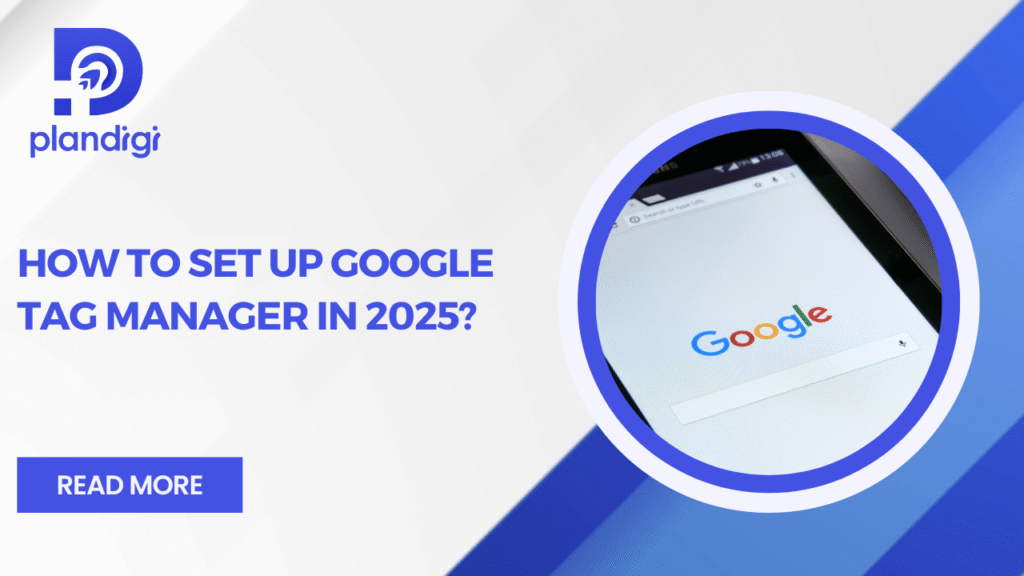If you are trying to manage your website tags without editing the code again and again, using Google Tag Manager can be a smart solution. In this blog, we’ll show you how to set up Google Tag Manager in a simple way. Whether you run a business, a blog, or an online store, this guide will help you with Google Tag Manager setup in 2025 in easy steps.
What Is Google Tag Manager?
Google Tag Manager (GTM) is a free tool that helps you manage and organize marketing tags on your website. Tags are small pieces of code that collect data and send it to tools like Google Analytics, Facebook Pixel, and more.
Instead of adding every piece of code manually, you can use Google Tag Manager to handle everything in one place. This saves time and reduces errors. It also makes updates easier. That’s why more people are searching for how to set up Google Tag Manager in 2025.
How to Set Up Google Tag Manager in 2025
Setting up GTM is not difficult. Follow the steps below to complete your Google Tag Manager setup in 2025:
Step 1: Create a GTM Account
- Go to https://tagmanager.google.com.
- Click on “Create Account.”
- Enter your account name (your business or website name).
- Choose your country.
- Add a container name (usually your website URL).
- Choose where to use the container: Web, iOS, Android, or Server.
- Click “Create” and accept the terms.
Step 2: Install GTM on Your Website
- After creating the account, GTM will give you two code snippets.
- Copy the first code and paste it into the section of your website.
- Copy the second code and paste it just after the tag.
- If you use WordPress, you can install a plugin like “Insert Headers and Footers” to add the code.
Step 3: Preview and Test the Setup
- Go back to Google Tag Manager.
- Click on “Preview” to open the Tag Assistant.
- Enter your website’s URL and click “Connect.”
- Check if GTM is working properly.
That’s the basic Google Tag Manager setup in 2025. Once it’s connected, you’re ready to add your tags.
Adding Tags, Triggers & Variables in Google Tag Manager
After you complete how to set up Google Tag Manager, the next step is adding tags. Tags are the actual pieces of code that do the job.
Tags
A tag is the code you want to fire on your site. Examples:
- Google Analytics 4 tag
- Facebook Pixel tag
- Conversion tracking tag
Triggers
Triggers control when and where your tag will fire. Common triggers include:
- Pageview
- Click
- Form Submission
Variables
Variables provide more details to triggers and tags. For example, a variable can capture the URL of a clicked link.
To add a tag:
- Click on “Tags” in GTM.
- Click “New.”
- Choose “Tag Configuration.”
- Select a tag type (e.g., GA4).
- Set your trigger (e.g., All Pages).
- Save and name your tag.
Testing and Debugging
- Click “Preview” in GTM.
- Open your website in the preview mode.
- GTM will show you what tags are firing.
- Check that the correct tags are working as expected.
Testing is important after you complete your Google Tag Manager setup in 2025. Here’s how to check if your tags are working:
Also, use the Tag Assistant Chrome Extension to troubleshoot. If tags are not firing, double-check the triggers, tag settings, and placement of GTM code on your site.
Publish and Submit Your GTM Container
Once everything is working properly:
- Click the “Submit” button in GTM.
- Add a version name and description (e.g., Initial Setup 2025).
- Click “Publish.”
Your GTM setup is now live. This completes your how to set up Google Tag Manager process.
Tips for Beginners in 2025
- Name your tags clearly – This makes them easy to manage.
- Use folders – Organize your tags, triggers, and variables.
- Avoid too many tags – Only add what you need.
- Test often – Every time you add a new tag, test it.
- Use templates – GTM has built-in tag templates for popular tools.
These tips make your Google Tag Manager setup in 2025 smooth and manageable.
FAQs About Google Tag Manager Setup
Q1. Do I need to know coding to set up GTM?
No, basic setup can be done without coding. But knowing where to paste the code on your site helps.
Q2. Will GTM slow down my website?
No. It loads asynchronously, which means it doesn’t block your site from loading.
Q3. Can I use GTM for eCommerce tracking?
Yes. GTM works well with GA4, Facebook Pixel, and other marketing tools.
Q4. Is it free?
Yes, GTM is free to use.
Q5. Can I manage mobile app tags with GTM?
Yes, GTM supports Android and iOS apps too.
Final Thoughts
Now you know how to set up Google Tag Manager in a clear and easy way. Whether you run a small blog or a growing business, following this Google Tag Manager setup in 2025 guide will save time and help you track better. You don’t need to rely on developers for every change.
If you’re still unsure or need help with the setup, our team can assist you with smooth GTM integration, tag creation, and analytics setup. Contact us today to simplify your tracking!