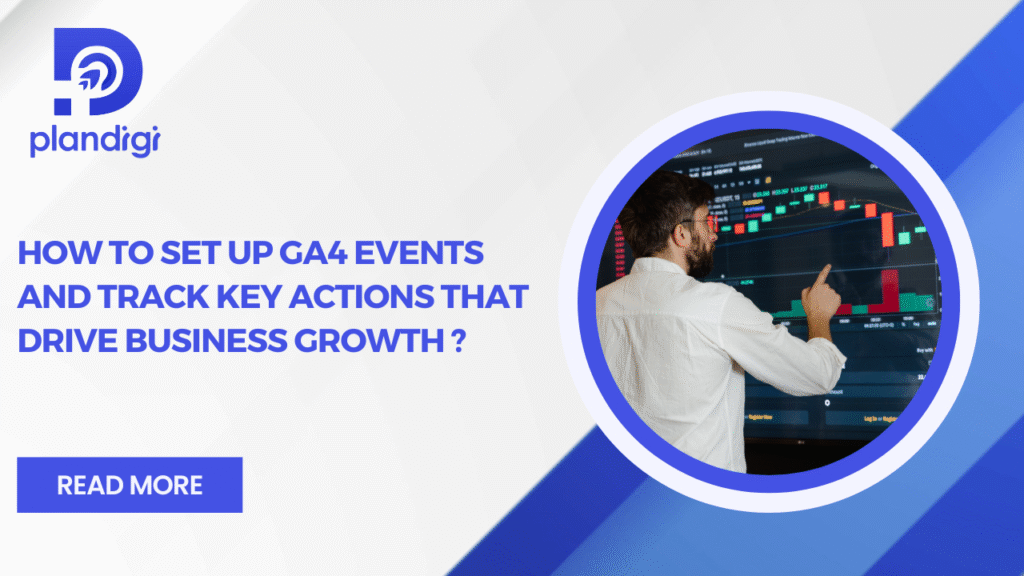When running a business online, knowing what your visitors do on your website or app is very important. Do they click the “Buy Now” button? Do they fill out a form? Do they watch a video? The answers to these questions can help you make better decisions and grow your business.
This is where Set Up GA4 Events becomes important. By setting up events in Google Analytics 4, you can record specific user actions and use the data to improve your marketing and website design. Once you know how to track key actions GA4, you can focus on what truly drives business growth.
What Are Events in GA4?
In GA4, an “event” is any action a user takes on your website or app. These actions can be as simple as clicking a link or as big as making a purchase. Unlike older versions of Google Analytics, GA4 tracks almost everything as an event.
This means you have a lot more flexibility with Set Up GA4 Events. You can track built-in events or create custom ones that match your business needs. By doing so, you’ll be able to track key actions GA4 like downloads, sign-ups, and transactions more accurately.
Types of GA4 Events
There are four main types of events in GA4:
- Automatically Collected Events
These are events GA4 tracks without you having to do anything. Examples include first visits, session starts, and page views. - Enhanced Measurement Events
These are extra events you can enable with a simple toggle. Examples include scroll tracking, outbound link clicks, file downloads, and site search tracking. - Recommended Events
These are events suggested by Google for specific industries like eCommerce or education. For example, “purchase” or “login” events are recommended because they’re useful for most businesses. - Custom Events
These are events you set up yourself for actions unique to your business. For example, if you run a course website, you might create an event for “watched_video_50percent.” Custom events are a big part of GA4 events setup when you need very specific tracking.
How to Set Up GA4 Events
Here’s a simple guide for Set Up GA4 Events:
- Log in to Your GA4 Property
Open your Google Analytics account and select the property you want to work on. - Check Enhanced Measurement
Go to the “Data Streams” section, click your website stream, and make sure “Enhanced Measurement” is switched on. This will give you extra tracking options without needing coding. - Create Custom Events in GA4
- Go to “Configure” → “Events” → “Create Event”
- Give your event a name (keep it clear and simple)
- Set conditions, like “Event name equals click” and “Link URL contains signup”
- Save it
- Go to “Configure” → “Events” → “Create Event”
- Use Google Tag Manager (Optional)
If you need more control, set up events using Google Tag Manager. This is especially helpful if you want to track form submissions, button clicks, or video views in detail. - Mark Important Events as Conversions
If an event is a key goal for your business, like a purchase or a lead form submission, mark it as a conversion in GA4. This will make it easier to track key actions GA4 and measure your success.
Tracking Key Actions That Drive Business Growth
Once you’ve completed your Set Up GA4 Events, it’s time to focus on the most valuable actions:
- Purchases – Track completed orders so you know how much revenue you’re generating.
- Lead Form Submissions – If your business relies on leads, these are worth tracking.
- Newsletter Sign-ups – Helps you measure audience growth.
- Video Plays – Useful if videos play a big role in your marketing.
- Button Clicks for Key Pages – For example, tracking clicks on “Book a Call” or “Get a Quote.”
By using track key actions GA4, you can see what’s working and put more effort into the areas that bring in the most results.
Common Mistakes to Avoid in GA4 Event Tracking
Even with the best intentions, mistakes can happen during Set Up GA4 Events. Here are some to watch for:
- Tracking Too Many Events – If you track everything, your reports get cluttered. Focus on actions that help your business grow.
- Poor Naming – Event names should be clear, like “purchase_completed” instead of “event123.”
- Ignoring Parameters – Parameters add detail to your events. Without them, you may miss important information.
- Not Marking Conversions – If you don’t mark your top events as conversions, you’ll struggle to measure success.
- Forgetting Mobile vs Desktop Behavior – Always check that tracking works correctly on all devices.
Best Practices for Effective GA4 Event Tracking
To get the most from your GA4 events setup, follow these tips:
- Align Events with Business Goals
Every event you track should connect to a business outcome. - Keep Event Names Consistent
Use the same naming style for all events so reports are easier to read. - Test Your Events
Use the “DebugView” in GA4 to check that your events are recording correctly. - Use Event Parameters
Add extra details like product category, user role, or location to make your data more useful. - Review Reports Regularly
Look at your event reports often to see how your efforts to track key actions GA4 are paying off. - Combine with Other Metrics
Compare event data with engagement rate, conversion rate, and revenue to get the full picture.
Final Notes
A well-planned Set Up GA4 Events is one of the best ways to understand your audience and improve your marketing. When you track key actions GA4, you get a clear view of the steps that matter most for your business growth.
If you want expert help setting up events, tracking important actions, and making sure your GA4 data is accurate, our team can handle it for you. We’ll make sure your tracking is clean, reliable, and focused on the numbers that drive real growth.