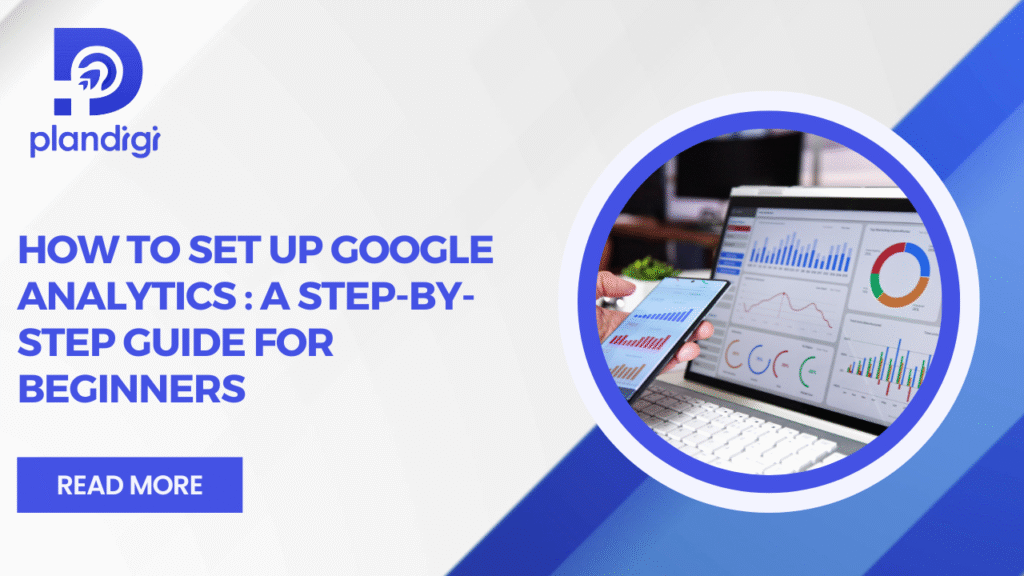If you have a website, tracking how people use it can help you make better decisions. Whether you’re running a blog, an online store, or a business site, knowing your visitors is important. This is where Google Analytics helps. In this post, we’ll explain how to set up Google Analytics in simple steps. This Google Analytics setup guide is easy enough for anyone, even if you’re just getting started.
Step 1: Create a Google Analytics Account
The first step in how to set up Google Analytics is to create an account.
Here’s how:
- Go to analytics.google.com
- Sign in with your Google account
- Click on “Start measuring”
- Enter your account name
- Choose your data sharing settings
After this, you’ll be ready to set up your first property.
Step 2: Choose GA4 and Create a Property
Now comes the actual Google Analytics setup part. Google now uses Google Analytics 4 (GA4) instead of the old version.
To create your property:
- Enter your website name
- Choose your time zone and currency
- Click “Next”
- Select your business size and how you plan to use Google Analytics
- Click “Create”
You’ve now set up a property, which is where all your website data will be stored.
Step 3: Set Up a Data Stream
Next in how to set up Google Analytics, you need to create a data stream.
Steps:
- Choose the platform – Web, Android, or iOS
- For websites, select “Web”
- Enter your website URL and stream name
- Turn on “Enhanced Measurement” to automatically track page views, scrolls, and more
- Click “Create stream”
You will now see a Measurement ID. You’ll use this in the next step.
Step 4: Install Google Analytics Tracking Code on Your Website
Now you need to install the tracking code on your site. This is one of the key steps in any Google Analytics setup.
For HTML websites:
- Copy the Global Site Tag (gtag.js) code
- Paste it inside the <head> tag of every page
For WordPress:
- Use plugins like “Insert Headers and Footers” or “Site Kit by Google”
- Add your Measurement ID or paste the code
For Shopify or other platforms:
- Use the admin settings to add tracking
- Paste the Measurement ID where needed
Make sure the code is added correctly. This allows Google to start collecting data from your website.
Step 5: Verify Data Collection
The next part in how to set up Google Analytics is checking if it’s working.
To verify:
- Go to your GA4 dashboard
- Click on “Realtime” on the left panel
- Visit your website in a new tab
- You should see at least one active user
If the numbers change, your Google Analytics setup is working correctly.
Step 6: Set Up Key Events or Conversions
Google Analytics can track more than just visitors. You can set up events like:
- Button clicks
- Form submissions
- Video views
- File downloads
To do this:
- Go to “Events” in GA4
- Add new events manually or use Google Tag Manager
- Mark important events as conversions
This step helps you track actions that matter to your business.
Step 7: Link with Google Tools
In how to set up Google Analytics, linking with other Google tools helps you get more from your data.
You can connect with:
- Google Ads – See how your ad campaigns are performing
- Google Search Console – Track your website’s SEO performance
- Google Tag Manager – Manage tracking tags without editing code
Go to “Admin” > “Product Links” and follow the instructions to connect.
Step 8: Common Issues and Troubleshooting Tips
Sometimes things don’t work the first time. Here are some common issues in Google Analytics setup:
- No data in Realtime: Check if tracking code is placed correctly
- Wrong Measurement ID: Make sure you’ve copied the right ID
- Plugin conflicts: Disable and test different plugins
- Cache issues: Clear browser and website cache
Always double-check the setup if something doesn’t look right.
Final Words
Now you know how to set up Google Analytics from start to finish. A good Google Analytics setup gives you insights about your visitors, helps you track business goals, and improves your website. Whether you’re a business owner, marketer, or blogger, setting this up should be one of your first steps.By following the steps above, your site will be ready to track users, events, and performance. Don’t wait—start your Google Analytics setup today and keep an eye on how your website grows.